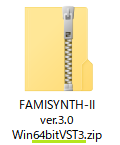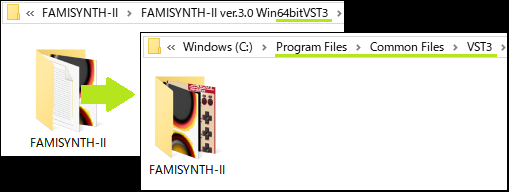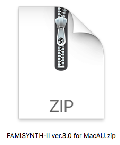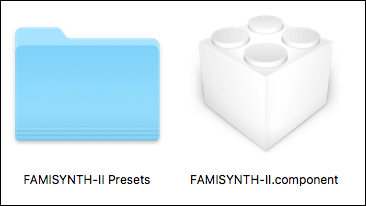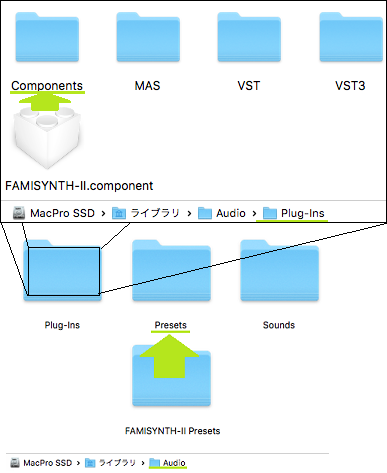|
インストール方法/How to install
- 各OSおよびご使用されるプラグインのインストール方法について、主なものを記載します。
- OSのバージョン違いや、お使いになるDAW、ホストアプリケーションによっては、違う保存先にプラグインを置く必要が出る場合もあります。
- ご使用される環境について情報収集とご確認をいただき、正しくインストールしてください。
- インストールに関するご質問にはお答えできません。
- 正しい使用法についてご不明な場合、mu-stationプラグインのご使用はご遠慮ください。
- I will explain the main contents concerning the installation method of each OS and plugin to be used.
- Depending on the version of the OS, the DAW to use, and the host application, you need to place the plug-in in a different save destination.
- Collect the information, check the environment to use, and install it correctly.
- We can not answer questions about installation.
- Do not use the mu-station plug - in if you do not know the correct usage.
Short Cut
Windows10 64bit VST3
- OSがWindows10、64bit/VST3プラグイン対応のDAWでmu-stationプラグインを使いたい場合のインストール方法を説明します。
※ファミシンセIIを使う場合の例です。
- Describe the installation method when using Windows10 OS, 64bit / VST3 plug-in and DAW compatible mu-station plug-in.
* This is an example of using FAMISYNTH-II.
- 1. mu-stationオフィシャルサイト(このサイト)から使用するmu-stationプラグインのZIPファイルをダウンロードします。
必ずmu-stationのオフィシャルサイトからダウンロードしたファイルをお使いください。第三者から譲渡されたプラグインやZIPファイルは、危険ですので使用しないでください。
1. Download the zip file of the mu-station plug-in to use from the mu-station official site (this site).
Please use the file downloaded from the official site of mu-station. plug-ins or ZIP files transferred from third parties are dangerous and should not be used.
- 2. 「(プラグイン名)_Win64bitVST3.zip」というファイルであることを改めて確認します。
ZIPから展開されたプラグインは、種類が違っていても同じフォルダ名になっているため混同します。必ずZIPファイルから展開してください。
2. Make sure that it is the file "(plugin name)_Win64bitVST3.zip" again.
Plugins expanded from ZIP are confused because different folder types are the same for plug-ins of different types. Please be sure to decompress from ZIP file.
|
- 3. プラグイン名が書かれているフォルダが、ZIPファイルから展開されたフォルダに含まれていることを確認します。
通常のVST3プラグイン自体は、そのフォルダの中にある「(プラグイン名).vst」プラグインに似たファイル形式ですが、mu-stationプラグインでは、SynthEditの仕様の都合で、フォルダ内にある他のさまざまなデータも使用しています。 VST3ファイルだけを取り出さないでください。
3. Make sure that the folder in which the plugin name is written is included in the folder expanded from the ZIP file.
The normal VST3 plug-in itself is a file format similar to the plug-in of "(plug-in name) .vst3" in that folder, but with the mu-station plug-in, the SynthEdit specification For convenience, the plug-in also uses various other data in the folder. Please DO NOT take out only vst3 file.
- 4. (プラグイン名)フォルダごと、起動ドライブ内にある「Program Files\Common Files\VST3」というフォルダの中に入れてください。
通常は対応するDAWによって、このフォルダが生成されているはずです。無い場合は、DAWがVST3に対応していない場合が考えられます。
4. (Plug-in name) place it in the "Program Files\Common Files\VST3" folder of the boot drive of each folder.
Usually this folder is generated by the corresponding DAW. Otherwise, the DAW may not be compatible with VST3.
|
MacOS Audio Units
- MacOS 10.5 (Leopard) 以降から対応となった、Audio Units (AU) プラグイン対応のDAWやホストアプリケーションでmu-stationプラグインを使いたい場合のインストール方法を説明します。
※ファミシンセIIを使う場合の例です。
- Describes how to install mu-station plug-in for DAW and host application compatible with Audio Units (AU) plug-in, supported from MacOS 10.5 (Leopard) onwards.
* This is an example of using FAMISYNTH-II.
【重要!!】繰り返しの注意喚起になりますが、MacOSでの対応はまだ実験的な段階にあります。重要なプロジェクトでの使用の際は、予めバックアップを取るなど対策をしてご利用ください。
[IMPORTANT!!] Although it is repeatedly warned, correspondence with MacOS is still in experimental stage. When using it in an important project, please use measures such as taking a backup in advance.
- 1. mu-stationオフィシャルサイト(このサイト)から使用するmu-stationプラグインのZIPファイルをダウンロードします。
必ずmu-stationのオフィシャルサイトからダウンロードしたファイルをお使いください。第三者から譲渡されたプラグインやZIPファイルは、危険ですので使用しないでください。
1. Download the zip file of the mu-station plug-in to use from the mu-station official site (this site).
Please use the file downloaded from the official site of mu-station. plug-ins or ZIP files transferred from third parties are dangerous and should not be used.
- 2. 「(プラグイン名)_Mac AU.zip」というファイルであることを改めて確認します。
MacOS上で、VSTバージョンのmu-stationプラグインは使用できません。
2. Make sure that it is the file "(plugin name)_Mac AU.zip" again.
The VST version of the mu-station plug-ins can not be used on MacOS.
|
- 3. プラグイン名が書かれている、「Presets」フォルダと「component」ファイルの二つが、ZIPファイルから展開されたフォルダに含まれていることを確認します。
プラグイン本体はcomponentのほうです。これだけあれば動きますが、音色バンクを自作する場合は、Presetsフォルダも用意すると管理がし易くなります。
Presetsフォルダには、ファクトリープリセットのバックアップも含まれます。
3. Make sure that the "Presets" folder and the "component" file in which the plugin name is written are included in the folder extracted from the ZIP file.
The plugin itself is component. If there is only this, it works, but if you make your own sound bank, if you also prepare the Presets folder, it will be easier to manage.
The Presets folder also includes backups of factory presets.
- 4. プラグイン名のついたcomponentファイルを、起動ドライブ内にある「ライブラリ\Audio\Plug-ins\Components」というフォルダの中に入れてください。
Presetフォルダはどこにあっても問題ありませんが、原則的には「ライブラリ\Audio\Presets」というフォルダの中に配置しておいてください。
4. Please put the component file with the plugin name in the folder "Library\Audio\Plug-ins\Components" in the boot drive
The Preset folder does not matter wherever it is, but in principle place it in "Library\Audio\Presets".
|
- 以上でインストールは完了です。DAWやホストアプリケーションを起動して、プラグインリストの項目にmu-stationプラグインのカテゴリがあるかどうか、確認してください。
※プラグインが現れない場合は、インストール場所が正しいかどうか、再度確認してください。
- This completes the installation. Please start the DAW or host application and check whether there is a mu-station plug-in category in the plug-in list item.
* If the plugin does not appear, please check again whether the installation location is correct.
|